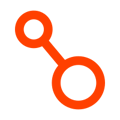Your disaster readiness is only as good as your testing, so it's important that you periodically test your disaster recovery.
Jump to:
Initiate the Test
Choose Applications To Test
Arpio Updates the Recovery Environment
Perform Additional Validation
Conclude Test
Below, we will walk through the steps to test the disaster recovery for your Arpio workloads. You can test application recovery individually or you can test many applications together.
While you are testing application recovery, your production workloads continue to operate in your primary environment. Any data changes that happen in your recovery environment will be discarded at the end of the test.
Initiate the Test
To begin a test, navigate to the application you intend to test by clicking on the application name in the sidebar menu of the Arpio console. Once on the application landing page, click the "Test" button in the upper righthand corner.

Choose Applications To Test
The "launch test of" dialog appears next. You can launch a test of a single application or many applications as long as they share the same primary environment and the same recovery environment. If you need to test applications in different environments, you can launch tests of them separately.
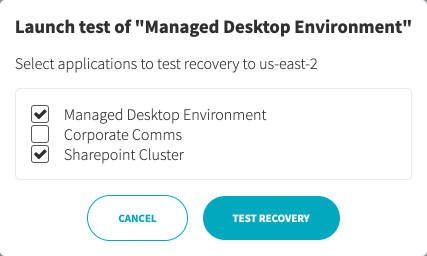
Select the applications you'd like to test and then click the "Test Recovery" button.
Arpio Updates the Recovery Environment
Arpio will now re-configure the recovery environment by applying the latest recovery point. In most cases, the latest recovery point was already applied, but AWS resources that cost money were not created. This time, those resources will be created to create a fully-functional environment.
Instantiating resources takes a few minutes, depending on how long it takes AWS to boot any servers or recover any databases. You can monitor progress in the Arpio console, or you can log into the AWS console to see additional details.
The UI updates once everything has been setup.

Notice that the "Last successful recovery test" message has not updated. The current test is not deemed successful until you perform any additional validation and conclude the test.
Perform Additional Validation
You now have a recovery environment running. You can perform any additional validation you deem necessary to validate that the recovery environment is functional. Arpio presents important details of resources such as DNS names and IP addresses so that you connect as necessary to validate that the application is running.

Conclude Test
When you're done validating the recovery environment, click the "Conclude Test" button. The "Conclude Test" dialog appears.
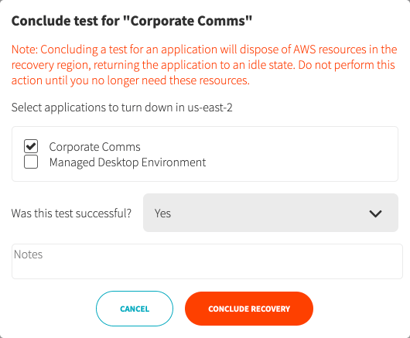
Complete the dialog by selecting applications that should be concluded and specifying whether or not this test was successful. You can optionally provide notes for future reporting on test activity.
If you're testing multiple applications, and you had mixed testing results, you can conclude the applications separately and provide different details as necessary.
Once you conclude your test, Arpio will turn down AWS resources that cost money and update other resources to the latest recovery point.