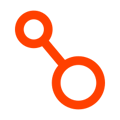To prevent unintended interaction with production workloads during a disaster recovery test, Arpio can block the DR environment from communicating externally.
Jump to:
Overview
When it's time to test your disaster recovery setup, you will need to consider the implications of launching a full replica of your environment.
Launching a test using Arpio's test capability will turn up your recovery resources in isolation in your recovery environment, while your production environment continues to serve traffic. However, you need to ensure that the workloads under test do not interact in any conflicting manner with the production workloads.
Unless you have configured network connectivity between your primary environment and your recovery environment, your recovery environment systems cannot interact directly with your primary environment. But, if your workload actively connects outbound to resources on the internet, your recovery environment could interact with those same resources in ways that could impact your production services.
To eliminate this risk, Arpio can isolate your recovery environment and block outbound access to the internet. Inbound access is still permitted, so you can still test your systems by connecting through load balancers, bastion hosts, or other publicly-exposed resources. To do this, you will need to enable the Network Sandbox capability before running your failover test.
How It Works
To enable the Network Sandbox feature, begin by launching a test for your Arpio application by clicking the “Test” button in the Arpio console. Then, click the checkbox for "Enable Network Sandbox" in the Test Recovery dialog in Arpio.

Once enabled, Arpio will create an AWS Network Firewall in the recovery environment to sit between your workloads and your Internet Gateways. All default routes (those pointing to 0.0.0.0/0) are then updated to route through the firewall instead of directly to the internet gateway.

If a VPC does not have its own Internet Gateway, but has a default route pointing to a Transit Gateway, Arpio will either create a Network Firewall in the shared VPC that egresses to the internet (if the shared VPC and Internet Gateway are part of the failover test), or will rewrite the default route in the original VPC to only allow traffic to internal/private networks.
When you conclude your test, these changes will be reverted.
Allowing Some Outbound Access
If your application relies on sending traffic outside your internal network to function, Arpio allows you to add a combination of either domains or public CIDRs to an allowlist. These are then translated into Network Firewall rules to allow the specified traffic to flow out to the internet.
To enable some outbound access, first enable the network sandbox. Once enabled, you will have the option to to fill out the allowed domains and/or CIDR blocks.

- Arpio will remember your sandbox settings, including allow lists. So the next time you want to test your recovery, the values will be pre-filled for you.
- To allow all domains with a common suffix, prepend a '.' to the beginning of the domain. For example, to allow traffic to all AWS services, use ".amazonaws.com" as the allowed domain.
- Only IPv4 CIDR blocks are currently supported.
- To specify a single IP, you add the /32 suffix to the CIDR.
- If you have an application in RECOVERY TEST, and you would like to initiate a Test for a second application that shares the same target environment, the existing sandbox settings for the previously restored application cannot be changed with the second recovery test. This is to prevent conflicting, or surprising results in your recovery environment. In order to change the settings, you will need to conclude the test in the first application.
- If you want to test multiple applications with the same recovery environment, we recommend initiating both tests at the same time, with the same network sandbox settings.
- We have a list of common traffic necessary for AWS services to function as intended available here: Advanced Network Sandbox Common Network Patterns
Monitoring Blocked Traffic
The AWS Network Firewall(s) that Arpio creates for filtering traffic are configured to send block events to CloudWatch to allow for monitoring of blocked traffic. This can help you identify additional domains or CIDR blocks that may need to be added to the allowlist in order for your workloads to function properly during a failover test.
Arpio makes these events directly available within the Arpio console by clicking on the "See most recent events" link.
For more advanced analysis of the block events, you can also view the events directly within CloudWatch by searching the "NetworkSandboxFirewallLogs" log group.