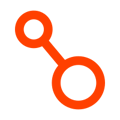An introduction to Arpio lifecycle events and examples for handling them in your recovery environments
Jump to:
Introduction
Overview
Arpio Event Message Details
Specifications
Example Scenario
Introduction
Arpio provides a notification system that you can use to respond to changes Arpio makes in your recovery environment. While Arpio is updating your recovery environment, whether or not you are actively testing or recovering, it sends notifications about the work it’s doing to an EventBridge event bus in your recovery environment. You can add rules to this event bus to initiate actions based on these notifications. You could, for example:
- Send an email when a critical resource has been deployed to your recovery environment
- Update DNS entries when your application has completed recovery
- Run scripts to start servers on Amazon EC2 instances after they have been installed in the recovery environment
- Run validation scripts against a test recovery
Overview
When you install the Arpio CloudFormation templates, Arpio will create an EventBridge event bus in the recovery environment with the name arpio-lifecycle-events-ARPIO_ACCOUNT_ID, where “ARPIO_ACCOUNT_ID” is the Arpio account ID assigned to you. While Arpio cycles through its process of restoring your AWS applications, it generates messages and sends them to this event bus.
Arpio Event Message Details
Arpio events come in four major types:
- An ArpioRecoveryStart event that is sent when the recovery environment begins any update. This will happen when a failover or test is initiated. It will also happen when a failover or test is concluded, when a new recovery point is published (if the application is not currently failed over or under test), or when a user clicks the "Try Again" button for any recovery environment issues in the Arpio UI.
- An ArpioResourceUpsert event that is sent when a resource is newly created or updated in the recovery environment.
- An ArpioResourceDelete event which is sent when a resource is deleted from the recovery environment because it is not included in the specific recovery point that is being applied to the environment.
- An ArpioRecoveryEnd event that is sent when the recovery environment update has completed.
Table 1 below lists the fields you can expect in an event message.
Table 1 - Arpio Lifecycle Event Message Fields
|
Field Name |
Purpose |
Valid values |
Example |
Type |
Availability |
|
----- AWS Standard EventBridge Message Fields ----- |
|||||
|
account |
Account that generated the event. Arpio recovery software is generating these events, so this is the recovery account. |
123456123456 |
String |
All events |
|
|
detail-type |
Freeform text describing event detail |
"ArpioRecoveryStart", "ArpioResourceUpsert", |
ArpioRecoveryStart |
String |
All events |
|
id |
AWS-generated message ID |
ABC123-EFG456 |
String |
All events |
|
|
region |
Region where the event originated. This will be the recovery region. |
Any valid AWS region |
eu-west-1 |
String |
All events |
|
resources |
ARN of the resource being replicated |
A valid AWS resource ARN |
arn:aws:lambda:us-east-1:123456123456:function:ApiAuthorizer |
List of String |
All events. May be an empty list for some event types |
|
source |
ID of message sender |
io.arpio |
io.arpio |
String |
All events |
|
time |
Timestamp for event |
Timestamp for event, in ISO 8601 format, UTC timezone |
2023-06-14T01:02:03Z |
String |
All events |
|
version |
AWS schema version |
0 |
0 |
String |
All events |
|
----- Arpio Detail Fields ----- |
|||||
|
application-restore-phase |
A map with a list of the applications being replicated, and the replication phase for each app. |
{ "hSN9jWjSCtEY7UdRJRslwo" : "standby" } |
Map of string:string |
ArpioRecoveryStart and ArpioRecoveryEnd events |
|
|
arpio-schema-version |
0 |
0 |
String |
All events |
|
|
dns-entry-map |
A map of Source DNS entry to Target DNS entry (if applicable). |
|
{ |
Map of string:string |
ArpioResourceUpsert or ArpioResourceDelete event |
|
event-id |
Recovery event id that can be used to group events together |
123456123456/ap-southeast-2/622737438086/ap-southeast-1 |
String |
All events |
|
|
primary-account |
Account containing source resources being replicated |
AWS account ID |
123456123456 |
String |
ArpioResourceUpsert events |
|
primary-region |
Source Region |
Any valid AWS region |
us-east-1 |
String |
All events |
|
primary-resource-arn |
ARN of the resource that is being replicated |
arn:aws:ec2:us-east-1:123456123456:dhcp-options/dopt-00b9d100e33325084 |
String |
ArpioResourceUpsert and ArpioResourceDelete events |
|
|
primary-resource-external-type-variant |
The stable unique external name of this subtype of the main source resource type. |
rdsDbCluster |
String |
Only available for a few resources, such as RDS DB Clusters |
|
|
primary-resource-id |
The id field of the primary resource |
dopt-00b9d100e33325084 |
String |
ArpioResourceUpsert events |
|
|
primary-resource-name |
The name field of the resource being replicated. |
MyLambdaFunction |
String |
ArpioResourceUpsert and ArpioResourceDelete events |
|
|
recovery-account |
Account used for recovery. |
AWS account ID |
654321654321 |
String |
All events |
|
recovery-resource-arn |
ARN of the replicated resource |
arn:aws:ec2:us-east-2:654321654321:instance/i-0f362e20d6a37f31b |
String |
ArpioResourceUpsert events |
|
|
recovery-resource-external-type-variant |
The stable unique external name of this subtype of the main replicated resource type. |
rdsDbCluster |
String |
ArpioResourceUpsert and ArpioResourceDelete events |
|
|
recovery-resource-id |
ID field of the replicated resource |
i-0f362e20d6a37f31b |
StringArpio |
ArpioResourceUpsert events | |
|
recovery-resource-name |
MyLambdaFunction |
String |
ArpioResourceUpsert events |
||
|
recovery-region |
Region where the recovery environment is |
Any valid AWS region |
us-east-2 |
String |
All events |
|
recovery-resource-state |
Current status of restoration attempt for resource |
"done", "failed", "processing" |
failed |
String |
ArpioResourceUpsert events |
|
restore-phase |
Replication phase of resource |
"standby", "failover_test", "failover" |
failover |
String |
ArpioResourceUpsert events |
|
resource-type |
Describes the kind of resource being replicated. |
An AWS resourcetype defined in AWS Config Supported Resource Types |
AWS::EC2::Instance |
List of String |
ArpioResourceUpsert and ArpioResourceDelete events |
Example Arpio Lifecycle Notification message
{
"account": "123456123456",
"detail": {
"application-restore-phase": {
"gRM8TmEKCtEY7Ud8J8ride": "standby"
},
"arpio-schema-version": "0",
"dns-entry-map": {
"examplesrcdnsentry": "exampletgtdnsentry",
"Ex2src": "ex2tgt",
"192.168.123.123": "192.168.123.124"
},
"event-id": "4307F5SsmLifecycle_1231_us-east-1_1231_us-east-2_WTW6jd7yz55lYc1hK",
"primary-account": "123456123456",
"primary-region": "us-east-1",
"primary-resource-arn": "arn:aws:ec2:us-east-1:123456123456:instance/i-0b6084f517f2024fa",
"primary-resource-external-type-variant": "i-0b6084f517f2024fa",
"primary-resource-id": "i-0b6084f517f2024fa",
"primary-resource-name": "ProdEc2",
"recovery-account": "654321654321",
"recovery-region": "us-east-2",
"recovery-resource-arn": "arn:aws:ec2:us-east-2:654321654321:instance/i-0235a61b5b158a0b3",
"recovery-resource-external-type-variant": "i-0b6084f517f2024fa",
"recovery-resource-id": "i-8009bfbb5bee5ad33",
"recovery-resource-name": "ProdEc2Recovery",
"recovery-resource-state": "done",
"resource-type": [
"AWS::EC2::Instance"
],
"restore-phase": "failover"
},
"detail-type": "ArpioResourceUpsert",
"id": "7cecb50d-06e5-536a-127f-ccb365b2f47d",
"region": "us-east-2",
"resources": [
"arn:aws:ec2:us-east-1:123456123456:instance/i-0b6084f517f2024fa"
],
"source": "io.arpio",
"time": "2023-08-31T16:57:35Z",
"version": "0"
}
Specifications
Recovery resources may be deleted during an ArpioResourceUpsert Event
As part of updating a recovery environment, Arpio may remove resources. For example, when you conclude a failover, resources that are not maintained during standby will be removed from the recovery environment to save costs. Arpio will report changes, including a delete, to these resources as an ArpioResourceUpsert event.
Cleaning up the Arpio recovery AWS CloudFormation stack
If you attach rules to the arpio-lifecycle-events event bus and try to remove the Arpio CloudFormation stack on your recovery environment, CloudFormation will be unable to delete the event bus until you manually remove the rules attached to that event bus
Message changes and Backward compatibility
Arpio may add new fields to the event message at any release. If existing fields are removed or the type of existing fields changes, Arpio will update the Arpio schema version in the message so that customers know to process the messages differently and will send both old and new versions of the message.
Arpio will notify customers in advance of the messaging schema changes. If customers aren’t ready to process the new schema, they can then set up a rule that ignores messages with a future schema version.
Example scenario: Run a script on a recovery Amazon EC2 instance
Let’s say that you need to install some special software and run a script to configure that software on an Amazon EC2 instance after Arpio has recovered the EC2 instance during failover.
We’ll assume that all of your EC2 instances are Linux instances, and that you want to run the same command on each instance after it’s installed in the recovery environment. We’ll also assume that the SSM agent is installed on your EC2 instances in the primary environment (and therefore will be present on the recovered server).
The general approach is to create an event bus rule that selects messages sent to your Arpio event bus, and then add a target to the rule that updates your system.
Step 1: Create an AWS System Manager Automation Runbook
First, create a System Manager runbook document in your RECOVERY environment that runs a shell command on a specified Amazon EC2 instance.
- Go to AWS Systems Manager → Shared Resources → Documents
- Choose "Create document" and create an Automation document.
description: Run a shell script that appends the time to a file on a given instanceId
schemaVersion: '0.3'
assumeRole: ''
parameters:
InstanceId:
type: String
description: (Required) ID of EC2 Instance to change standby state for within ASG
AutomationAssumeRole:
default: ''
type: String
description: (Recommended) The ARN of the role that allows Automation to perform the actions on your behalf.
mainSteps:
- name: runShellCommand
action: 'aws:runCommand'
maxAttempts: 3
timeoutSeconds: 60
onFailure: Abort
inputs:
DocumentName: AWS-RunShellScript
InstanceIds:
- ''
Parameters:
commands:
- date -u +"Hello at time %Y-%m-%d %H:%M:%S" >> /tmp/hello.txt
Step 2: Create Role for AWS SSM Automation Runbook
You’ll also need a role that allows the Amazon EventBridge service to execute the runbook. The role should have the AmazonSSMAutomationRole permission policy, and it should have trust relationships that allow both Events and SSM services to assume the role, like this:
{
"Version": "2012-10-17",
"Statement": [
{
"Sid": "",
"Effect": "Allow",
"Principal": {
"Service": [
"events.amazonaws.com",
"ssm.amazonaws.com"
]
},
"Action": "sts:AssumeRole"
}
]
}
Call this role SsmRunCommand.
Step 3: Create a Rule and Target to Process the Event
Next, create a Rule on the RECOVERY environment on the arpio-lifecycle-events event bus that filters Arpio events where the recovery EC2 instances have been created during failover.
- Go to Amazon EventBridge → Rules and select the
arpio-lifecycle-eventsevent bus. - Choose “Create rule”
- Enter a name and description for the Rule that makes sense to you, and make sure Rule Type “Rule with an event pattern” is selected. Click Next.
- For Event Source, choose “Other”
- Leave the optional Sample event area alone.
- For Create method, select “Custom pattern (JSON editor)” and enter the following pattern for the Event pattern:
{
"source": [
"io.arpio"
],
"detail-type": [
"ArpioResourceUpsert"
],
"detail": {
"resource-type": [
"AWS::EC2::Instance"
],
"restore-phase": [
"failover"
]
}
}
This pattern selects Arpio events for Amazon EC2 instance creation (upsert) during the failover phase.
- Click “Next” and create a Target for the rule.
- Leave “AWS” as the target type, and select “Systems Manager Automation” as the target
- Select the automation runbook you created in above.
- Switch “Configure automation parameters” to “Input Transformer”
- Set the input path to extract the recovery EC2 instance ID from the Arpio message:
{
"instance": "$.detail.recovery-resource-id"
}
- Then set the input template to convert the extracted EC2 instance ID into arguments to the Automation runbook:
{"InstanceId": [<instance>]}
- Finally, set the execution role option to “Use existing Role”, and select the “SsmRunCommand” role you created earlier.
Your system is now ready to run a script as soon as Arpio replicates EC2 instances in your recovery environment. If you log onto the EC2 instance shortly after it’s been created by Arpio, you should see a file named /tmp/hello.txt created. Inside the file, there should be a line with text “Hello at time” and a recent timestamp.